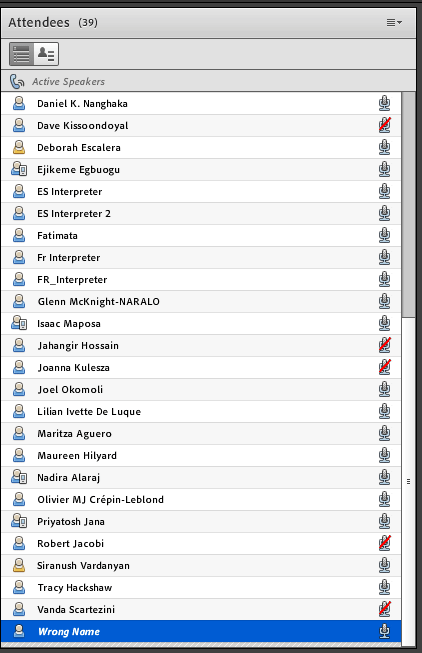This TTF project is to write a one pager on the Adobe Connect room with frequent issues and solutions for posting in the AC room for first time users.
What you need to use Adobe Connect
On your computer (deskop or laptop) :
Important reminders when using Adobe Connect
Are you listening to this meeting via the phone bridge? Please mute your computer audio!
|
I am not using the phone bridge but I want to say something. How do I speak for others to hear me?
|
I mistyped my name - How do I change my name in Adobe Connect
- Click the Pod Options icon in the upper right corner of the Attendee List pod.
- Choose Edit My Info.
- Change your name to something more appropriate.
- Click OK.
Latest version of One Pager
Screencast
For the 2nd point in the one pager, (how to connect your microphone to Adobe Connect so you can speak so that other meeting participants can hear, I've done a screencast showing the various steps.
screencast-adobe-connect-connecting-computer-to-adobe-connect-audio-so-you-can-speak.mp4